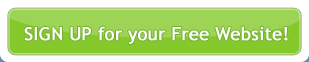Go to Gallery > Manage Albums. Select the Album you wish to display on a web page from the Your Albums list. Select Edit Album Details. Here information about the album is provided, such as title, caption, along with the URL for the RSS Feed, and the Content Tag.
It is the Content Tag that you will need to add to the WYSIWYG Editor in order to display the Gallery images.
Copy the Content Tag, go to Site Management > Manage Pages. Select or create the page on which you wish to display the Gallery. Scroll down to the Page Content section and paste the code into the WYSIWYG Editor.
Example Content Tag:
Example Output:
Test the web page in your browser.
If the gallery does not display it is possible the Gallery Module may not be configured for your site. Contact your provider for further assistance.