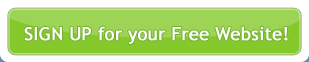To add Google Maps to your site you will need to amend the website template. Go to Site Management > View Templates and select the template you wish to use to display the Google Map.
From the template component dropdown menu, select Page Header. In the head of the document add the following Global tags:
<!DOCTYPE html PUBLIC "-//W3C//DTD XHTML 1.0 Transitional//EN" "http://www.w3.org/TR/xhtml1/DTD/xhtml1-transitional.dtd">
<html xmlns="http://www.w3.org/1999/xhtml">
<head>
<title>cmsadvantage Web Developer Resources - Google Maps Integration</title>
<meta name="description" content="">
<meta name="keywords" content="">
<meta name="ROBOTS" content="INDEX,FOLLOW,NOARCHIVE" />
<meta http-equiv="PRAGMA" content="NO-CACHE" />
<meta http-equiv="Content-Type" content="text/html;charset=utf-8" />
<link href="/css/styles.css" rel="stylesheet" type="text/css" />
<link href="/css/menu.css" rel="stylesheet" type="text/css" />
<link href="/css/form.css" rel="stylesheet" type="text/css" />
[[css_files]]
[[javascript_files]]
<script language="javascript" type="text/javascript" src="/scripts/swfobject.js"></script>
</head>
If you haven’t already done so, you will need to create a page on your website to display your locations. Site Management > Manage Pages. Add a Page. Create a page named Locations and the cmsadvantage will automatically add the Google Map to it.
Or, if you wish for the page title to be something other than Locations, for example, Our Stores, then you will need to redirect this page to http://www.yourdomain.com.au/locations. To do so, go to Site Management > Manage Pages. Select or create the page that you wish to display the Google Map. From the Redirect dropdown menu select External Link. In the Redirect URL field, enter the URL as above, substituting www.yourdomain.com.au for the actual domain name of the website. Save & Publish.
Check the page in your browser. The Google Map should now display. You can tinker with Location Options to alter the display of the map, such as the starting coordinates, width and height of the map, and so on. See documentation Locations for further details. Google Maps provides you with the option to display the map and your locations as a list. To style the locations list create a CSS file called locations.css for your styles and add to your website directory.