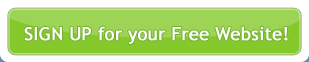To add a password group, log in to your account.
If you manage multiple sites using , select the website that you want to add the password group from the Site dropdown list on the left hand side of the main Control Panel, or by clicking on your domain name in the top right (this will reveal another dropdown menu of the sites you can manage).
What is this feature?
A Password Group is a static list of user defined members. They can be used to divide membership to your site into subcategories of members who have varying levels of access to your site, restricted by and accessible only via password.
For example, you may have three tiers of membership to your site, Gold, Silver, and Bronze. Gold members may have access to additional resources when they log in that others do not. Depending how you set up your site and Password Groups, Gold members may have greater access to information than say a Silver or Bronze member would.
When you have created and added members to Password Groups, the next time those members log in your website will authenticate the members to determine the level of access they have to your site.
Note:Password Groups provide you with a simple way of creating a company Intranet. By setting up a Password Group containing only your staff, they could access additional resources or modules of , such as a Forum, that cannot be viewed by your clients. Just one of the many options you could consider when utilising Password Groups in . For more information see your provider.
To learn more about restricting access to your site by password protection see Creating Pages.
Adding a Password Group
Select Configuration > Password Groups from the main menu.

This takes you to the Manage Your Password Groups screen.

You will see an existing group called Site Members. This is a default Password group created by when your site was created. Any individual that signs up to your website will be added to this group. You can further define your members by creating new Password Groups.
Click Add Group.

In the Add New Group screen complete the following information:
- Enter a Group Name (e.g. Staff).
- Enter a Group Description (optional).
- Select from the list of your site members those you wish to add to this group. To add a member select their name from the box and click on the single arrow
 icon and repeat until you have selected all the members you wish to add to this group. Your added members will appear to the right hand side of the selection box. To add all members simply click the double arrow
icon and repeat until you have selected all the members you wish to add to this group. Your added members will appear to the right hand side of the selection box. To add all members simply click the double arrow  icon. Likewise for removing members, select the member you wish to remove from the list on the right hand side of the selection box and click the single arrow
icon. Likewise for removing members, select the member you wish to remove from the list on the right hand side of the selection box and click the single arrow  icon or the double arrow
icon or the double arrow  icon to remove all.
icon to remove all. - When done, click Add Group.
- You will be taken back to Manage Your Password Groups.
- Edit the Password Group by clicking on the name of the group.
- Delete the Password Groups you create by clicking on red cross icon for that row.


Note:You cannot delete the Password Group Site Members.