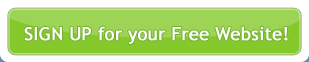The Contact Us page generated by are based on a standard template that displays the most common information that clients are looking for when they visit a website (address, telephone number, etc., and a basic form that captures their contact details if they have an enquiry. This page can be customised if you need to display more information.
Changing Your Company Contact Details
displays the contact details you provided when setting up your account.
You can view these details by logging into and going to Configuration > Site Configuration. Check your details and fill in any blank fields that you would like displayed. Once you have finished updating your details, click Submit. If you go to your website and refresh your Contact Us page you should now see these details.

For instructions on updating your contact details see Updating your Contact Us page.
Note:If you wish to enter further information not provided for in Site Configuration, you can customise the Contact Us Form, however this involves knowing how to edit Forms and basic knowledge of HTML.
Site Configuration doesn’t make allowance for a business that has more than one office location. Hence the Contact Us page will only display details for one office location.
The simplest way around this is to create a new page on your website that lists out all your Office location details and link this to the contact us page.
There are two other options:
- Request that customise the page for you. To do this you will need to supply us with the exact text that you would like displayed in electronic format. Remember to include any styles that you require, such as bold, etc.
- Alternatively you can customise the Contact Us Form, however to do this you need to know basic HTML.
Customising your Contact Us Form
You can customise the enquiry form on your Contact Us page by adding additional or removing fields. Please refer to Form Builder documentation for further instruction.
- Go to Site Management > Form Builder. This screen lists all the forms that have been created for use on your website.
- Locate the form called Contact Form.
- Click on the
 Fields Icon. This takes you into the form and allows you to choose individual fields to edit.
Fields Icon. This takes you into the form and allows you to choose individual fields to edit.



To edit the enquiry form:
- Simply add or remove the required fields.
- For more information on how to do this, please refer to the Form Builder documentation.
- Save your changes.
To change the contact details being displayed on the page: (Requires HTML knowledge)
- The simplest way to customise your Contact Us form to display specific details is to stop the form from grabbing details from your Company Contact Details and manually type in what ever details you would like it to display.
- Locate the Field Contact Details in the Manage Your Form Fields section at the bottom of the screen. This is the field that generates your contact details automatically. Click on the Edit
 icon.
icon. - Take a look at the Field Value. At the moment it is set to [[contactdetails]]. This is the code that is telling the system to display your Company Contact Details on your Contact Us page.
- Delete [[contactdetails]]. Then manually type in the contact details that you would like to display.
- Save your changes.

Note:The area you are now typing in is expecting to encounter HTML tags. To start a new line of text you can’t just hit enter, you need to type <br/> where you want a new line to start. To format the text and apply styles you need to use style tags like: <b> Bold </b>, <em> Italics </em>, <h1> Heading 1 </h1>, etc.