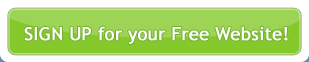The details on your Contact Us page cannot be edited in the same way that you edit other pages on your website. You cannot use Site Management > Manage Your Pages.
The details on your Contact Us page are generated by your Company Contact Details, which are stored in Configuration > Site Configuration.
When your account was initially created with , you were asked to provide basic contact information for yourself and/or your company. This information was entered into Company Contact Details.
To update the information shown on your Contact Us page, you have to edit the fields under Company Contact Details in Site Configuration.
Getting Started
From within the Control Panel, choose Configuration > Site Configuration from the main menu.

The Site Configuration screen contains 2 separate sections:
- Site Configuration Details (such as the title of your website, keywords about your business and a description of your company). This information is used in the backend code of your website and by some search engines. You can also set whether your site is Online (visible to the rest of the world) or Offline (visible only to you and other editors of your site)
- Company Contact Details. These are the details that are used to generate your Contact Us page.
To change your Contact Us information, simply click inside the field(s) that require updating (in Company Contact Details section), and type in new information. For instance, if your telephone number has changed, simply overwrite the information in the Telephone field with your new number. Fill in any empty fields that you would like to be displayed on your website.
Then click the Submit button. The Submit button will change to say ‘Thank you – processing now’. If the changes are successful, the page will refresh and a message will appear at the top of the screen saying ‘Operation Successful’.
If you view the Contact Us page on your website, you will see the new information displayed.
Troubleshooting
'Operation Successful' but the old information is still diplayed on my websiteIf the old information is still being displayed, hit Ctrl+R (Windows) or Command+R (Mac) to refresh your screen. The changes should now appear. If they still don’t appear, then close down all instances of your browser that are currently open and try again. If you still experience problems, then go out of the Site Configuration page and then back into it again to check that your changes have indeed been saved.
‘Operation Unsuccessful’Try making the changes again. There may have been a problem with your server connection when you submitted the changes. Check for field errors, they should be displayed at the top of the page and the corresponding field will be highlighted in red.
Need further help?If all else fails, please log a support request via the Support button (in Control Panel menu).